The Ubiquiti EdgeRouter X enables advanced load balancing and bandwidth aggregation, distributing network traffic across multiple WAN interfaces to enhance performance and reliability. Configuring these features involves initial setup through the web interface for basic users and advanced tuning via the command-line interface (CLI) for precise traffic distribution control, including weighted load balancing. This setup not only maximizes available bandwidth utilization but also ensures a seamless and efficient online experience, inviting further exploration of its sophisticated network management capabilities.
Key Points
- Use the web interface wizard to set up initial dual WAN configuration and basic load balancing.
- Access advanced load balancing features through the CLI for precise traffic distribution control.
- Implement weighted load balancing to optimize bandwidth usage across different WAN interfaces.
- Leverage bandwidth aggregation and enhance network reliability through effective load balancing setup.
- Monitor and adjust load balancing settings to ensure optimal performance and user experience.
Understanding Load Balancing on EdgeRouter X

Load balancing on the Ubiquiti EdgeRouter X is a critical feature that optimizes network performance by distributing traffic across multiple WAN interfaces. This process, based on the core principles of load balancing, improves bandwidth utilization and provides redundancy.
The EdgeRouter uses session-based load balancing, ensuring that individual traffic flows, such as file downloads or streaming sessions, are consistently routed through a single WAN port. This approach, unlike per-packet load balancing, maintains session integrity and enhances overall connection stability.
Load balancing configuration can be performed through both the GUI and CLI, with the CLI recommended for more sophisticated setups, showcasing the EdgeRouter’s flexibility in accommodating various network management preferences. WAN load balancing options include round-robin, failover, and weighted distribution, enabling tailored network performance.
Initial Setup via Web Interface Wizard

The EdgeRouter X’s load balancing feature optimizes network performance and reliability by distributing traffic across multiple internet connections.
To begin the setup process, users must first access the router’s web-based user interface and navigate to the Setup Wizard tab.
The Load Balancing Wizard guides users through configuring dual WAN ports, selecting the appropriate connection type, and enabling firewall protection to enhance security.
Load Balancing Overview
Efficiency and reliability are the cornerstones of modern network configurations, and the Ubiquiti EdgeRouter X exemplifies these principles through its load balancing features.
By intelligently distributing network sessions across multiple WAN interfaces, it enhances uptime and reliability. Operating on session-based configurations rather than true bandwidth aggregation for single sessions, it supports various methods, including weighted distribution and failover-only scenarios.
These principles ensure that traffic is managed efficiently, optimizing performance and resilience of network connections without exceeding the aggregate throughput limits of the hardware.
As a result, the EdgeRouter X provides a robust platform for advanced network management within these constraints.
Wizard Configuration Steps
Begin configuring the Ubiquiti EdgeRouter X by accessing the web UI at 192.168.1.1, using the default username and password “ubnt”.
The initial setup process is conducted through the wizard interface, guiding users through the configuration process.
Key steps include:
- Selecting the Load Balancing Wizard: This option is critical for dual WAN setups.
- Assigning WAN Ports: Users can designate specific ports for each internet connection.
- Choosing Connection Type: Options such as DHCP, static IP, or PPPoE are available.
- Firewall and MTU Settings: Enable default firewall rules and adjust MTU values as required by the ISP.
- User Permissions and LAN Settings: Configure user accounts and define LAN port and DHCP settings.
This process ensures a secure and efficient dual WAN configuration.
Advanced Configuration via CLI
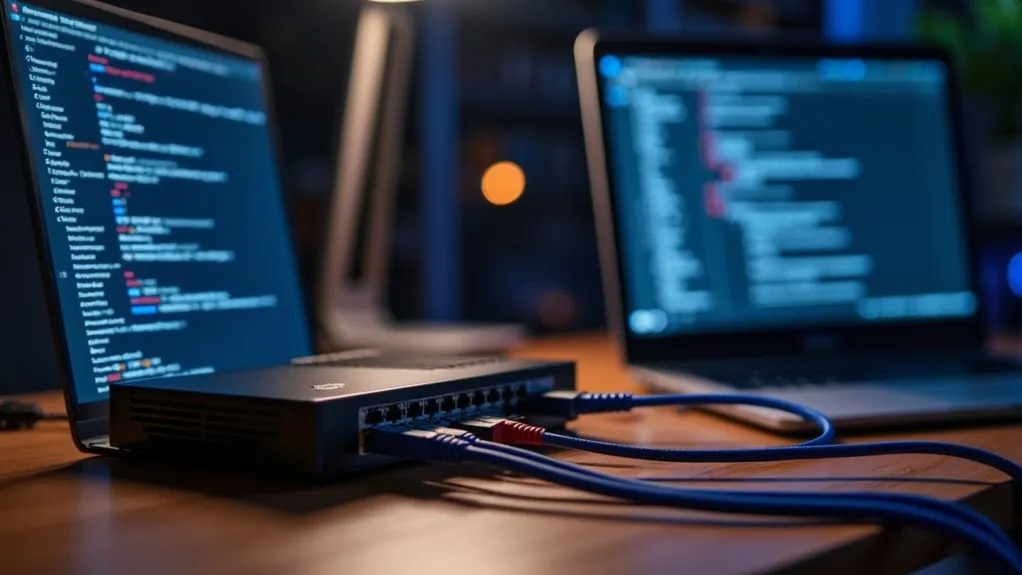
The EdgeRouter X enables advanced load balancing configuration through the Command-Line Interface (CLI).
Network administrators can fine-tune traffic distribution across multiple WAN interfaces by adjusting load commands and specifying interface weights.
These configurations provide granular control over how traffic is managed and prioritized, ensuring optimal network performance and reliability.
Configuring Load Commands
Configuring load commands on the Ubiquiti EdgeRouter X involves entering a series of precise directives through the Command-Line Interface (CLI) to achieve advanced network traffic distribution.
Interface commands are used to specify the interfaces participating in load balancing, while failover directives manage transition processes. Key considerations in this setup include:
- Using the `set load-balance group` command to initiate a load balancing configuration.
- Specifying interfaces with the `interface` command, applying a `failover-only` directive when necessary.
- Implementing health checks with the `route-test` option to monitor interface status.
- Using the `flush-on-active` command to reset connections during failover events.
- Employing `lb-local-metric-change` to dynamically adjust routing priority.
Fine-Tuning Traffic Distribution
Fine-tuning traffic distribution on the Ubiquiti EdgeRouter X involves a series of sophisticated commands to refine how data flows through multiple WAN interfaces.
Adjusting interface weights modifies the traffic ratio across each WAN interface, using the `set load-balance group interface weight` command. For example, weights totaling 100 can distribute traffic by percentage.
Failover configurations designate a WAN interface as passive, activating only when primary interfaces fail, configured with the `failover-only` command. This setup differs from standard load balancing and can be paired with `flush-on-active` to ensure session continuity.
Weighted Load Balancing for Optimal Traffic Distribution

Weighted load balancing on the EdgeRouter X provides a sophisticated approach to optimizing network performance by distributing traffic across multiple WAN interfaces based on predefined ratios. This method is critical for maintaining session integrity and efficiently utilizing asymmetric connections.
Optimize network performance with weighted load balancing on the EdgeRouter X, ensuring efficient use of asymmetric connections while maintaining session integrity.
Key aspects include:
- Traffic distribution based on predefined weights.
- Session-based balancing to maintain connection integrity.
- Proportional distribution aligned with connection speeds.
- CLI-based configuration for granular control.
- Optimization for managing asymmetric connections.
This approach ensures that each WAN link is utilized according to its capacity, thereby enhancing overall network performance and reliability.
Ensuring Performance with Hardware Offloading

While the Ubiquiti EdgeRouter X is designed to deliver robust routing capabilities, its performance can be significantly enhanced by leveraging hardware offloading.
This feature shifts packet processing from the CPU to dedicated hardware, primarily the MediaTek chip, for specific tasks such as NAT, VLAN, PPPoE, and GRE tunneling.
By enabling hardware offloading through the Command-Line Interface (CLI) or the Config Tree in the web interface, users can significantly increase throughput and packet efficiency.
Reports indicate that throughput can double after enabling this feature, exceeding 900 Mbps on gigabit connections, while CPU utilization drops to negligible levels.
Real-World Applications and Impact of Load Balancing

Load balancing plays a pivotal role in optimizing network performance by efficiently distributing network traffic across multiple internet connections.
It delivers practical benefits in real-world scenarios, including:
- Improved Speed and Performance: By aggregating bandwidth, load balancing enables higher data transfer rates, enhancing the performance of data-intensive applications.
- Increased Reliability: Automatic failover and redundancy ensure uninterrupted internet access, critical for both home and business users.
- Cost Efficiency: Users can maximize existing infrastructure and scale as needed, often at a lower cost than upgrading to a single high-speed connection.
- Advanced Traffic Control: Features like policy-based routing and sticky connections enable sophisticated network traffic management.
- Enhanced User Experience: Reduced latency and optimized resource utilization lead to a smoother online experience for all network users.

 Tiếng Việt
Tiếng Việt 日本語
日本語 中文 (中国)
中文 (中国) 한국어
한국어
