Downloading stickers from Messenger to your computer requires accessing the platform’s web version and using browser developer tools for manual extraction or utilizing browser extensions for easier downloads. Advanced users can employ scripts for batch processing. However, direct save options are limited, often requiring mobile access and indirect transfer methods. Exploring these techniques will reveal efficient ways to build a personal sticker collection.
Key Points to Remember
- Stickers on Messenger enhance conversations with personalized graphics, combining comic-style illustrations and emojis for expressive communication.
- Manually extract stickers using browser developer tools to inspect the sticker element and locate and save the image URL.
- Browser extensions like “Messages Saver for Facebook” simplify sticker downloads, offering multiple format options and batch saving features.
- Advanced scripts and tools, such as sticker2gif and facebook_sticker_extract, automate bulk downloading and format conversion of stickers.
- Direct saving from Messenger is limited; mobile users can screenshot stickers and transfer images to a computer through various methods.
Understanding the Basics of Messenger Stickers
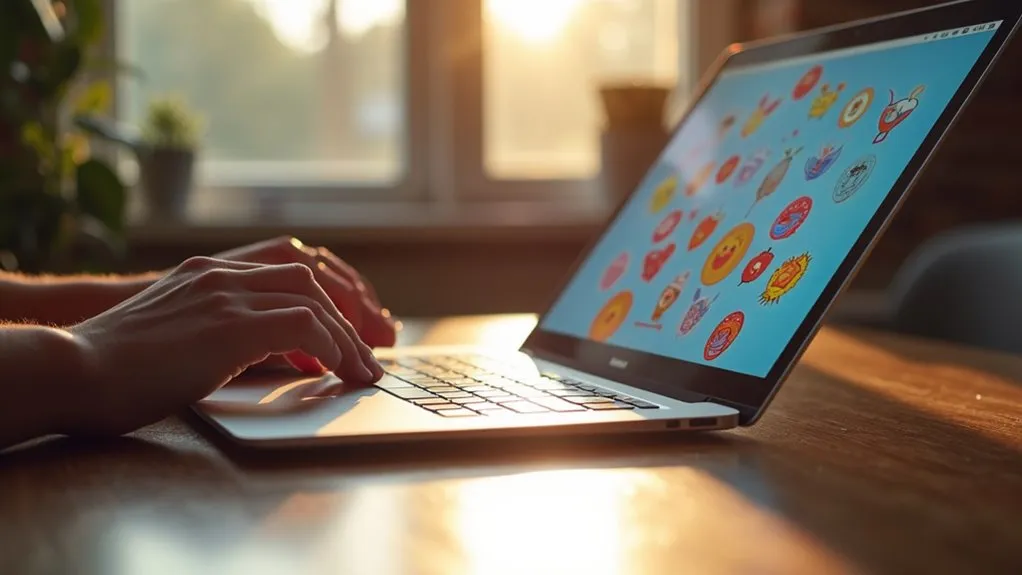
Stickers in messaging apps, a form of digital graphics or animations, serve to express emotions, actions, or reactions within the context of online conversations. They are more nuanced and character-driven than traditional emojis, often resembling a blend of comics and Japanese-style “emojis.”
Stickers can be static or animated, and their popularity has led to widespread sticker customization, allowing users to personalize their messaging experience. WhatsApp integrated animated stickers in July 2020 with several official packs, reflecting the platform’s adaptation to user preferences for dynamic visual communication.
Popular designs often feature well-known characters or expressive illustrations conveying various emotions. The use of stickers adds a layer of visual and dynamic elements to digital communication, making interactions more engaging and entertaining.
Manual Extraction Using Browser Tools

To manually extract stickers from Messenger using browser tools, you must first access the conversation containing the desired sticker through the Messenger website on a desktop browser.
After locating the sticker, right-click on it and select “Inspect” or “Inspect Element” from the dropdown menu to open the browser developer tools.
This action highlights the HTML element of the sticker, revealing the image URL in attributes like `src` or `background-image`.
By opening this URL in a new tab, the sticker can be saved directly to the computer.
This method allows precise, manual extraction of individual stickers without requiring additional software.
Using Browser Extensions for Easy Download

Browser extensions provide a simpler method for downloading stickers from Messenger, in contrast to the manual extraction method discussed earlier. These tools enhance the user experience through:
- Ease of Use: Extensions like “Messages Saver for Facebook” offer a user-friendly interface, enabling users to download stickers as part of a conversation archive with minimal effort.
- Versatility: General image download extensions, though not specifically designed for Messenger, can detect and batch-download stickers from a conversation, providing flexibility across various websites.
- Format Options: Users benefit from choosing their preferred download format, including HTML, CSV, or ZIP files, catering to different needs and browser compatibility issues.
Advanced Techniques: Scripts and Tools for Bulk Downloading

Beyond the simplicity of browser extensions, advanced users looking to perform bulk downloading of stickers from messaging platforms can leverage various scripts and command-line tools.
Tools like the Python script sticker2gif enable automated downloading by processing sticker URLs and converting them into GIF files.
Similarly, the facebook_sticker_extract tool facilitates rapid extraction and saving of stickers in .png or .jpg formats.
For cross-platform compatibility, the sticker-convert script offers both CLI and GUI options, handling static and animated stickers with ease.
These scripts, often open-source and hosted on platforms like GitHub, automate the retrieval of sticker assets, enabling efficient sticker management and batch processing.
Direct Save Options and Mobile Access
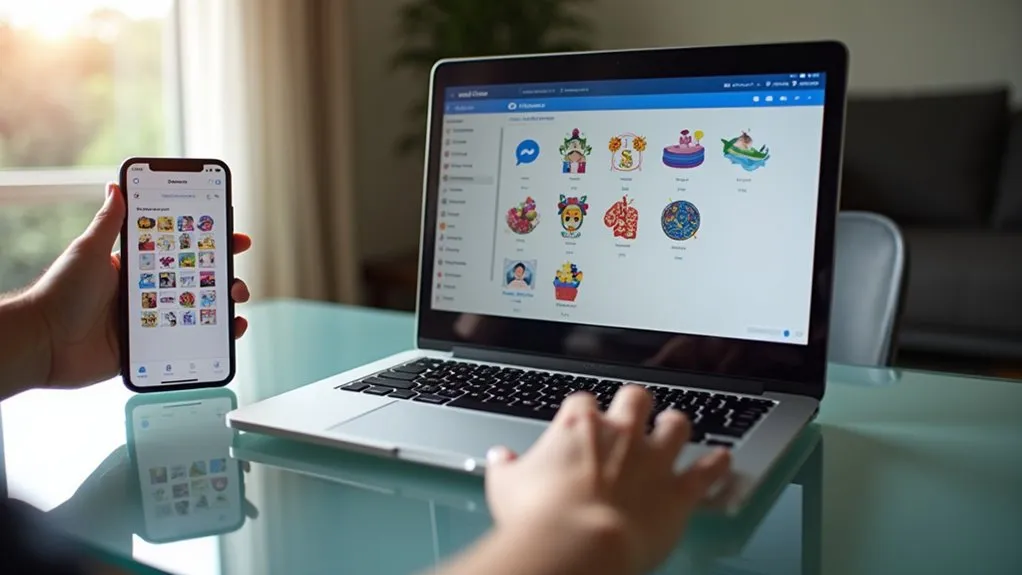
Directly saving stickers from Messenger on desktop platforms faces significant limitations, as the interface lacks built-in options for downloading or saving these images directly.
Users must rely on mobile devices to access their sticker collections, applying workaround solutions to transfer these images to a computer. This process involves:
- Taking a screenshot of the sticker on the mobile device.
- Saving the screenshot to the device’s gallery, typically in the “Screenshots” album.
- Transferring the saved images to a computer via USB, Bluetooth, cloud storage, or email.
This indirect method is necessary due to the lack of direct download functionality on both desktop and mobile versions of Messenger, emphasizing in-app usage over external collection building.

 Tiếng Việt
Tiếng Việt 日本語
日本語 中文 (中国)
中文 (中国) 한국어
한국어
